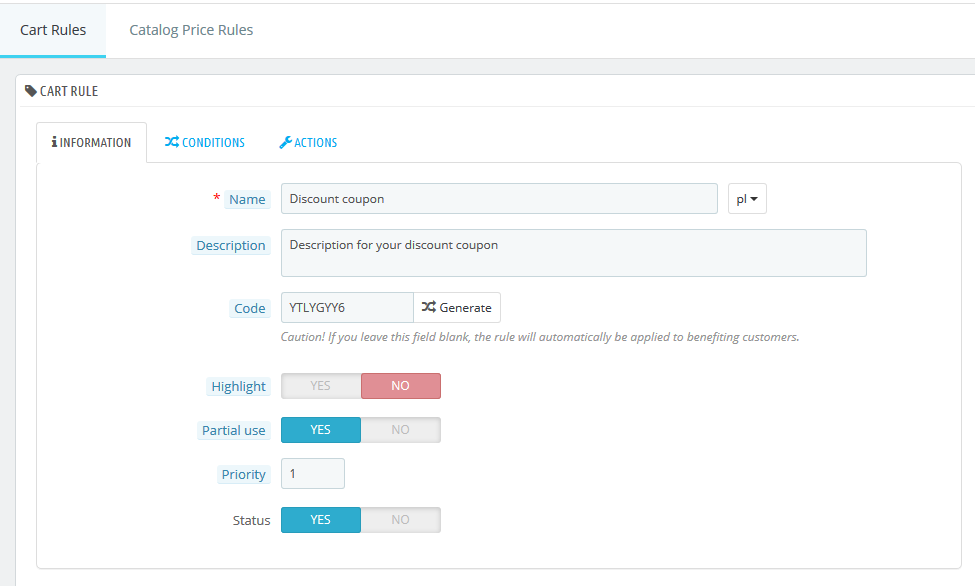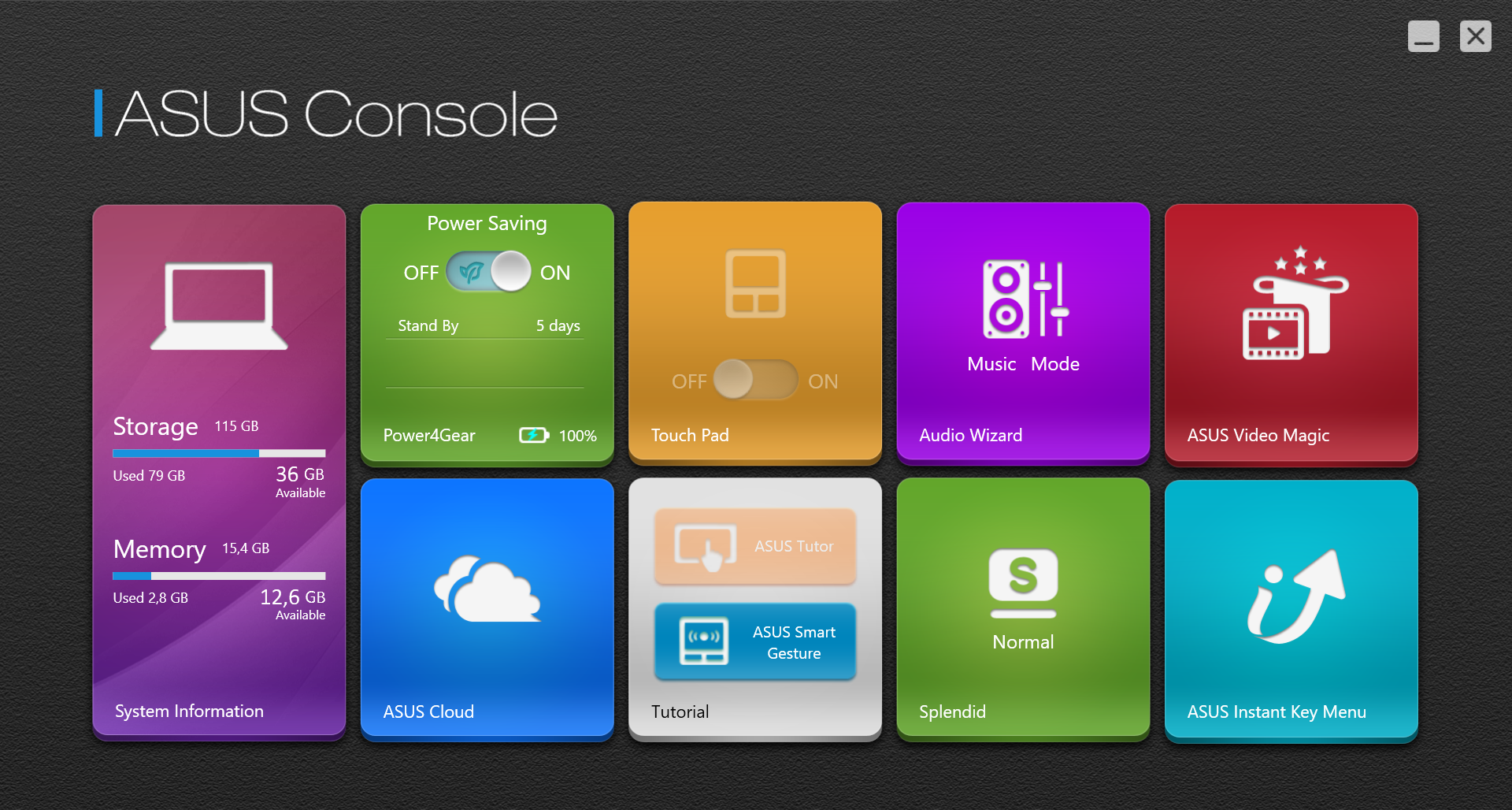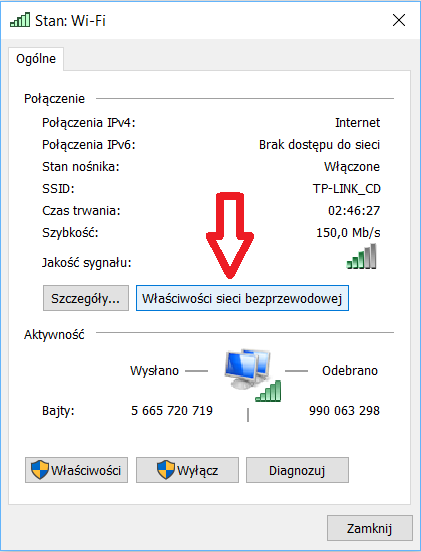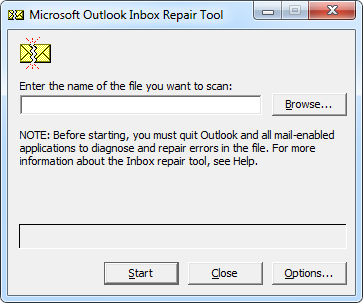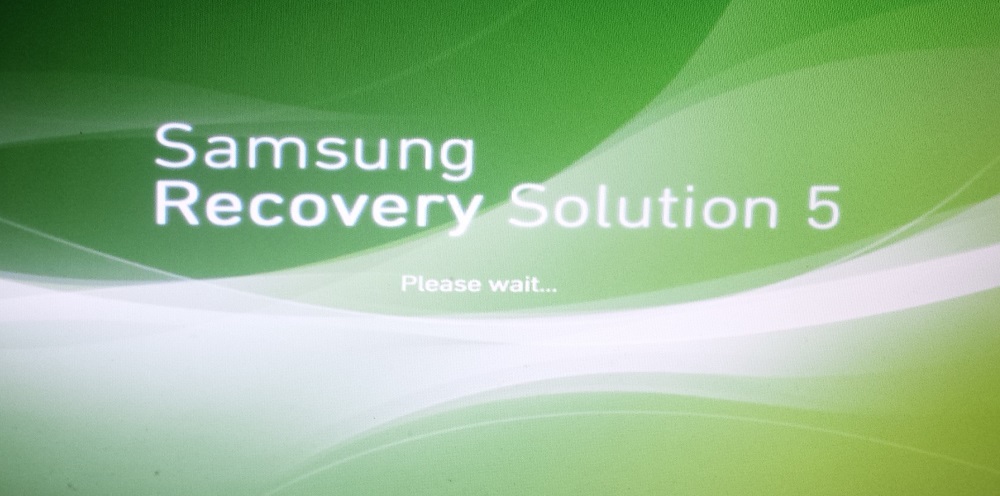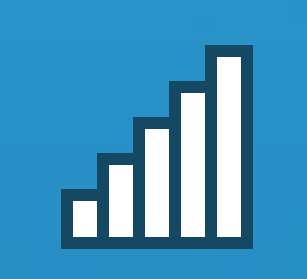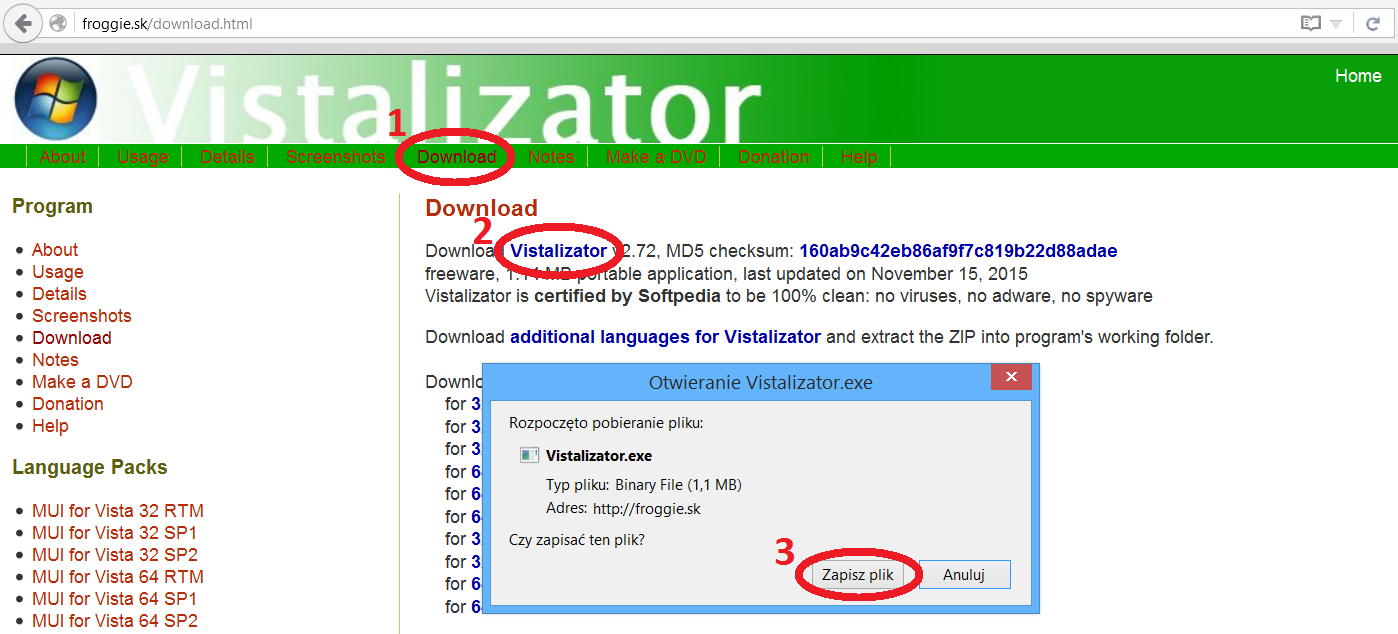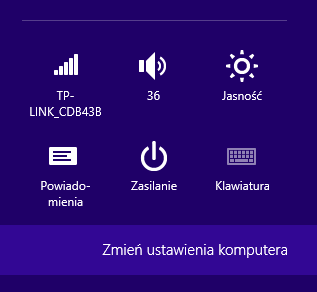S.M.A.R.T. disk

Upcoming disk failure message – Due to their construction, HDD hard drives are more vulnerable to damage than other computer components. Especially when the disk is often moved during work, e.g. in laptops or external disks. The disk is also a very important element of the computer because it stores the owner’s files such as movies, photos, documents. Because protection of this data is very important, S.M.A.R.T. technology was used for the disks. (Self-Monitoring, Analysis and Reporting Technology) – a system for monitoring and notification of hard disk operation errors. The technology has been used since ATA-3 drives up to current SSDs. The disk status is monitored by itself, and when the probability of failure occurs, such information is transmitted to the system and displayed to the user.
Contents
Upcoming disk failure message
Information about the impending disk failure can be displayed in the form of a “balloon” in the notification area. Tray at the windows clock, as well as in the form of a new window appearing.
The disk informing about impending damage should be replaced in the near future, because there is a danger of data loss. Is such a disc can only be thrown away? After all, you can examine programs such as HD Tune, and then separate the partition on the healthy part of the disk. Most likely, such a disk will be damaged anyway, but until then it can be used (its healthy part) to transfer data from one device to another, to download files from the internet that will be dumped from it on a regular basis.
Turn off the message
Using a disk that is most likely damaged will result in frequent display of information about this. If the state of the disk is known to us, then this information can become troublesome, so one of the solutions is to disable such messages.
Description of how to disable the message in Windows:
1. Open the Control Panel;
2. Then Task Scheduler;

On older systems, you can also start Task Scheduler from the start menu:
Start -> All Programs -> Accessories -> System Tools -> Task Scheduler
3. On the left there is the schedule library, select from it: Microsoft -> Windows -> DiskDiagnostic
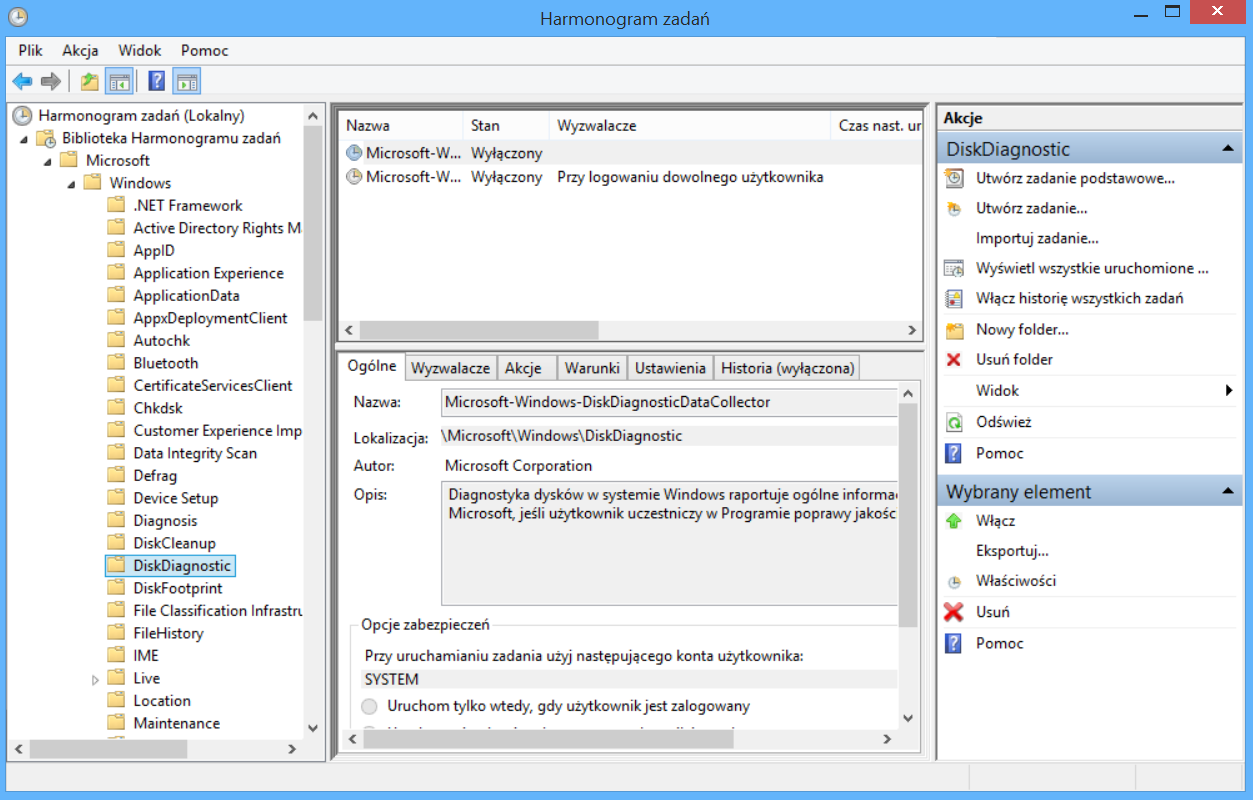
4. In the middle part there is a system component: Microsoft-Windows-DiskDiagnosticResolver
By clicking on the PPM component (right click of the mouse button) and select on / off or even delete. With this option enabled, you can choose when to start the event.