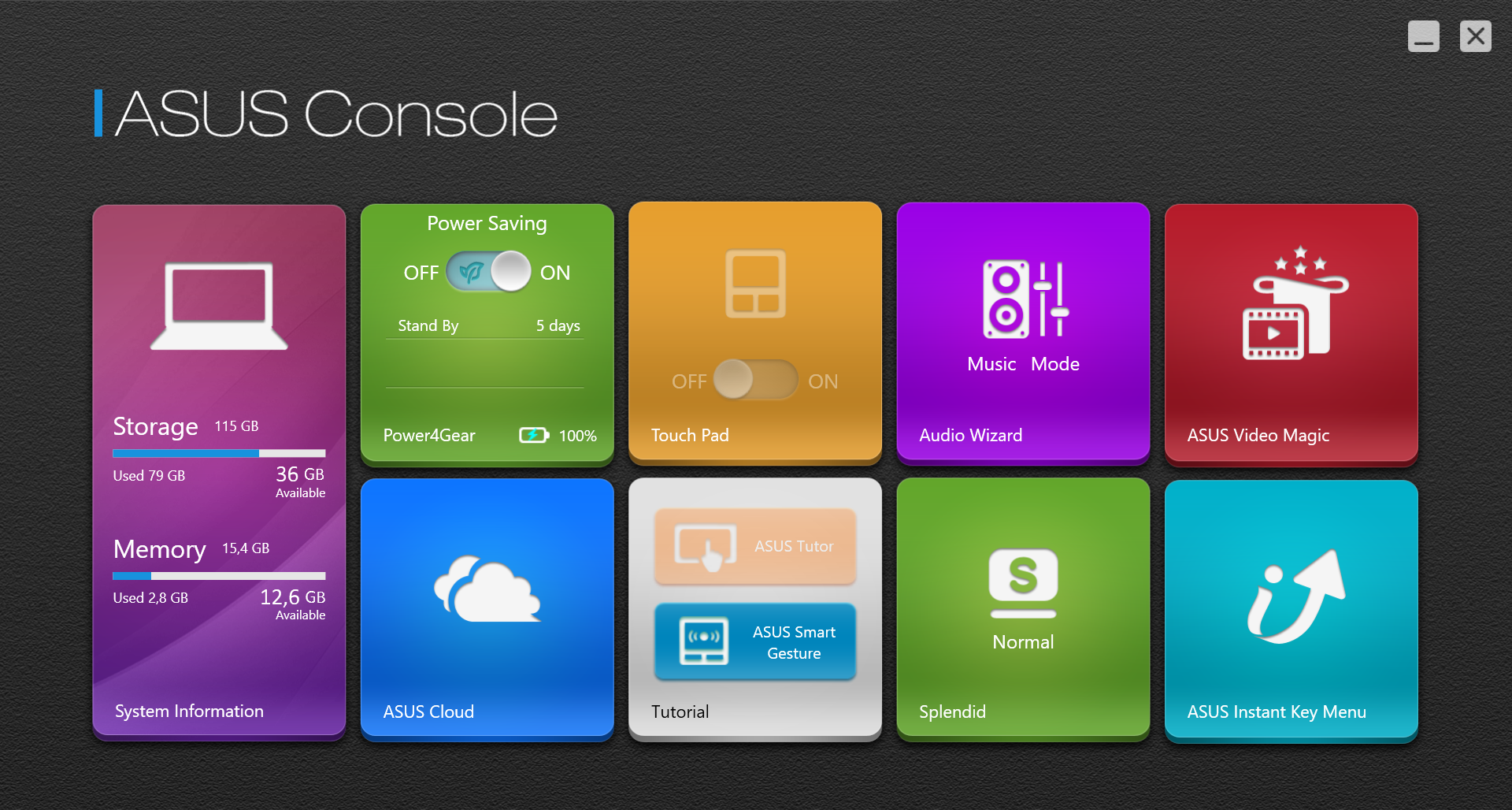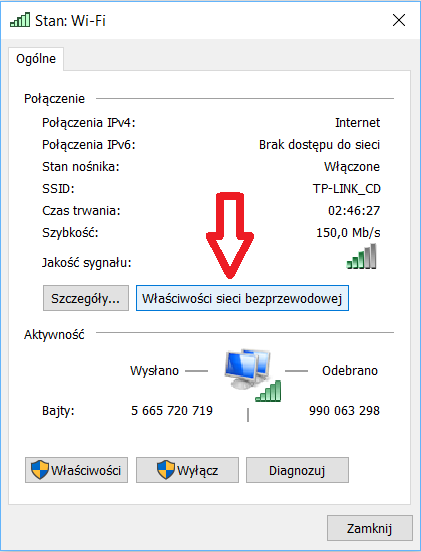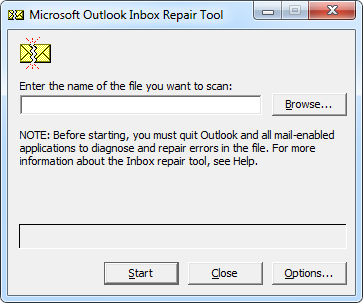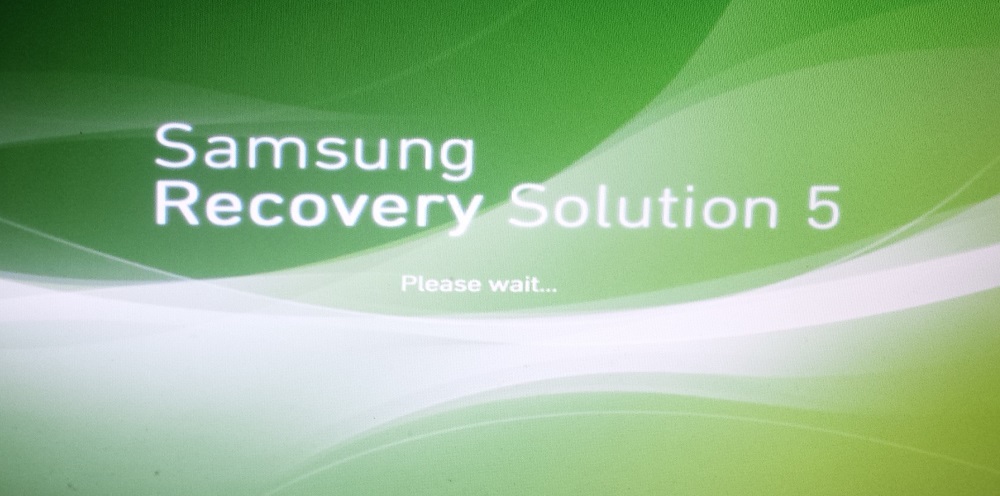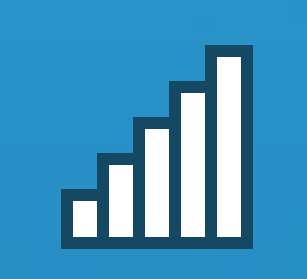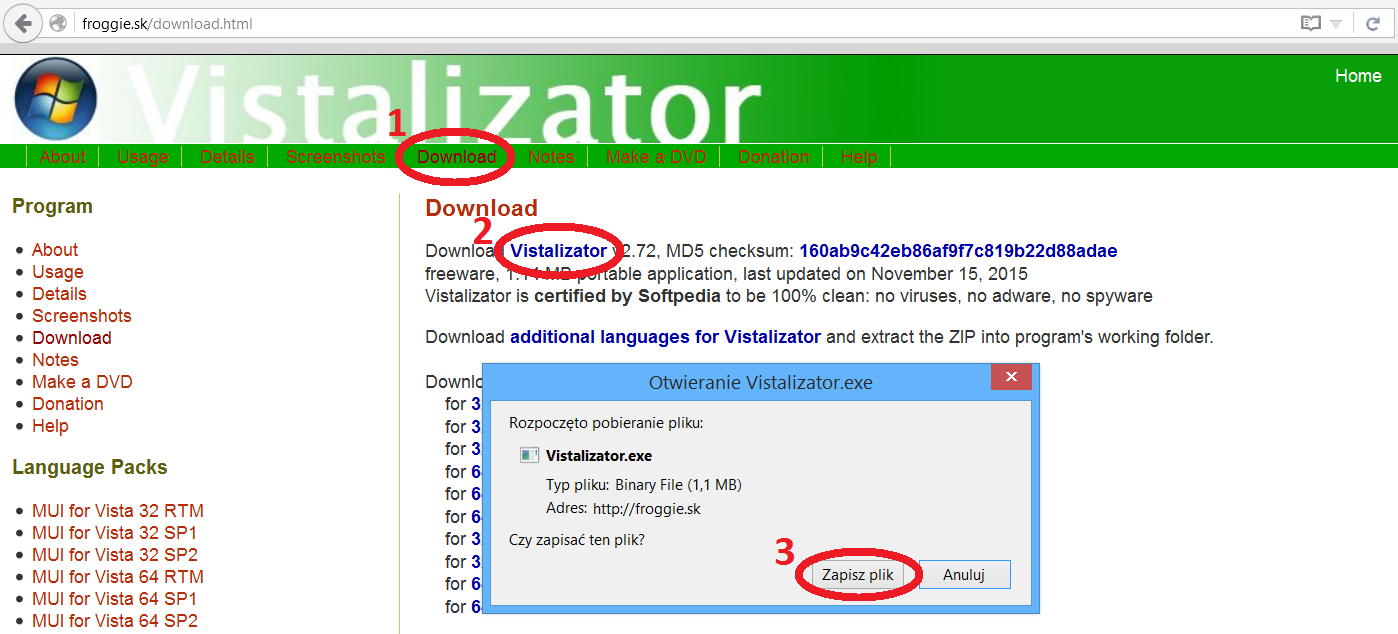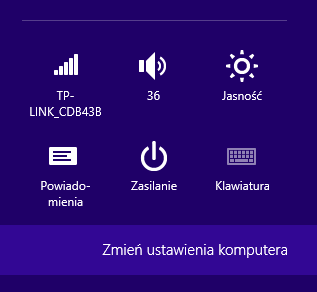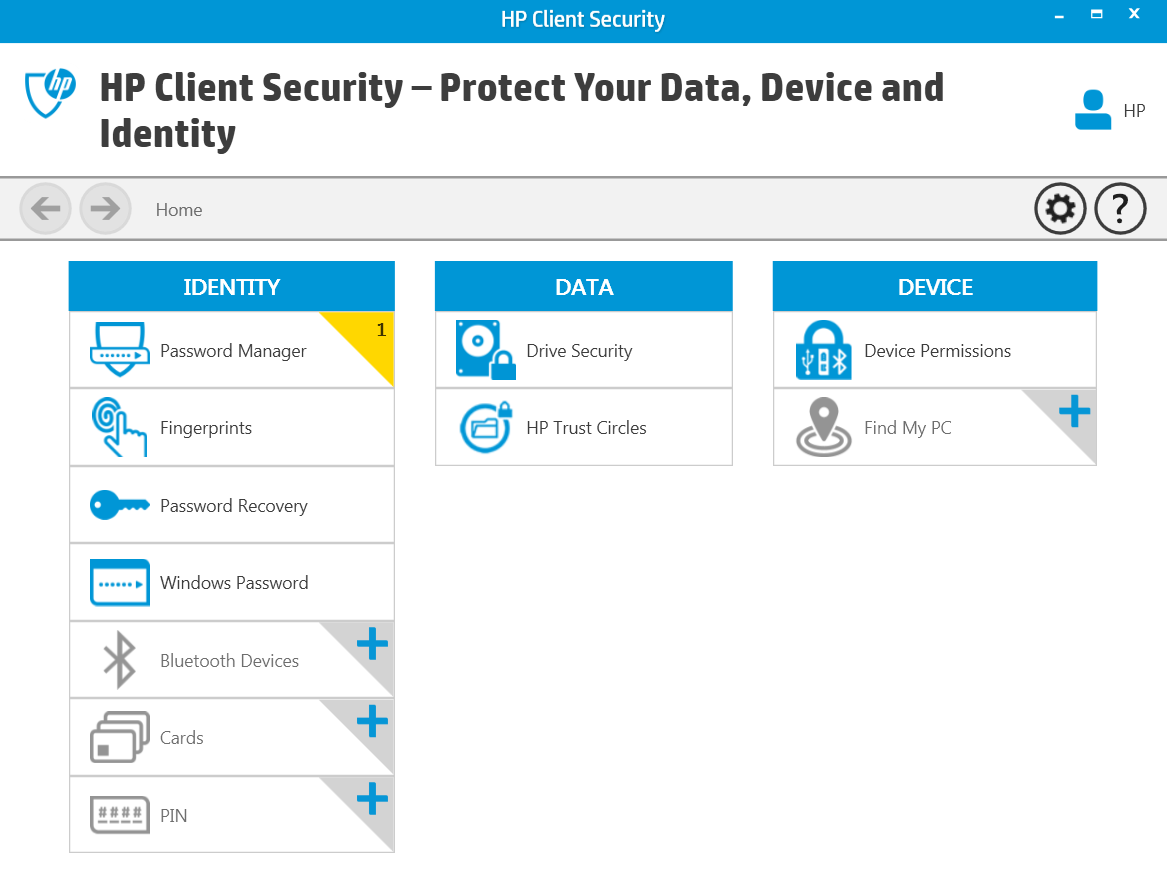Promotions and discount coupons in Prestashop 1.7
Prestashop 1.7 already in the basic version gives great possibilities for configuring discounts and promotions. It allows you to assign them to selected customers, groups of goods and set their duration. Thanks to this, one place, using an intuitive interface, can be used to manage all currently conducted promotional campaigns.
Promotions and discount coupons in Prestashop 1.7
The use of discount codes will encourage new customers to shop in your store, as well as remind existing customers that it is worth coming back and checking the current offer.
The settings of promotions and discount coupons in Prestashop 1.7 can be found in the store management panel in Catalog -> Discounts.

Contents
New discount coupon
Selecting the “Add new cart rule” option will open a configuration window divided into 3 tabs.
1. Information tab
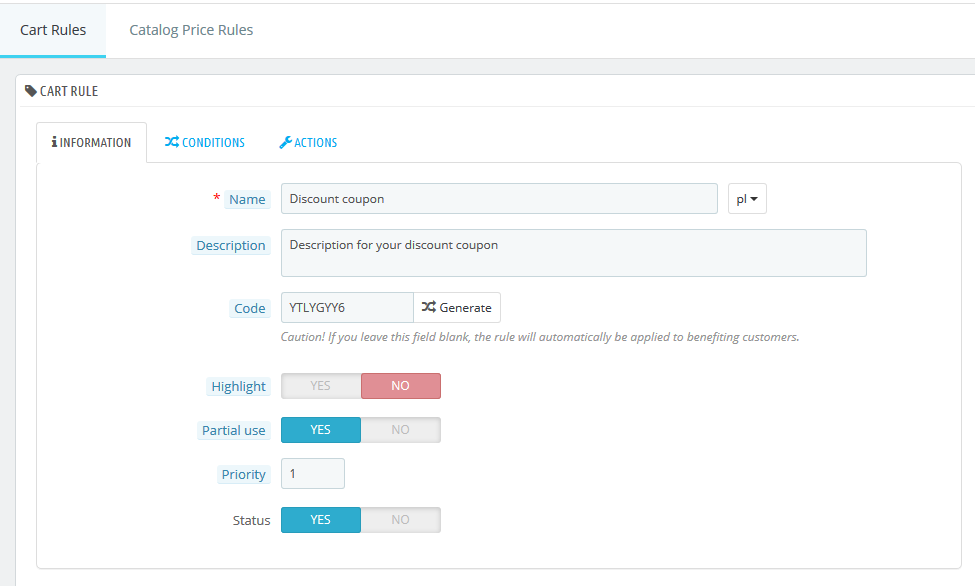
Name – the name of the coupon in force in the store.
Description – additional information describing the coupon.
Code – this is a string of characters that the buyer will be able to provide when completing the order. You can enter the code yourself or generate a random one.
Highlight – the coupon will be displayed in the basket of customers.
Partial use – if the value of the coupon is greater than the value of the order, it can be set so that the customer can use it in the next transaction.
Priority – some discounts can be mutually exclusive or overlapping, so setting the priority will allow efficient management of the rules, e.g. by setting 3 rules in this way:- rule 1 - 5% discount - above 1000$, priority 1- rule 2 - 7% discount - above 1500$, priority 1- rule 3 - 10% discount - above 2000$, priority 1
it is uncertain which of the rules will apply to purchases over PLN 2000, because this amount meets the condition for all of the above.
In this situation, the unequivocal solution will be to use this order of priorities:- rule 1 - 5% discount - above 1000$, priority 3- rule 2 - 7% discount - above 1500$, priority 2- rule 3 - 10% discount - above 2000$, priority 1
Status – selection of whether the coupon is active or not.
2. Conditions tab
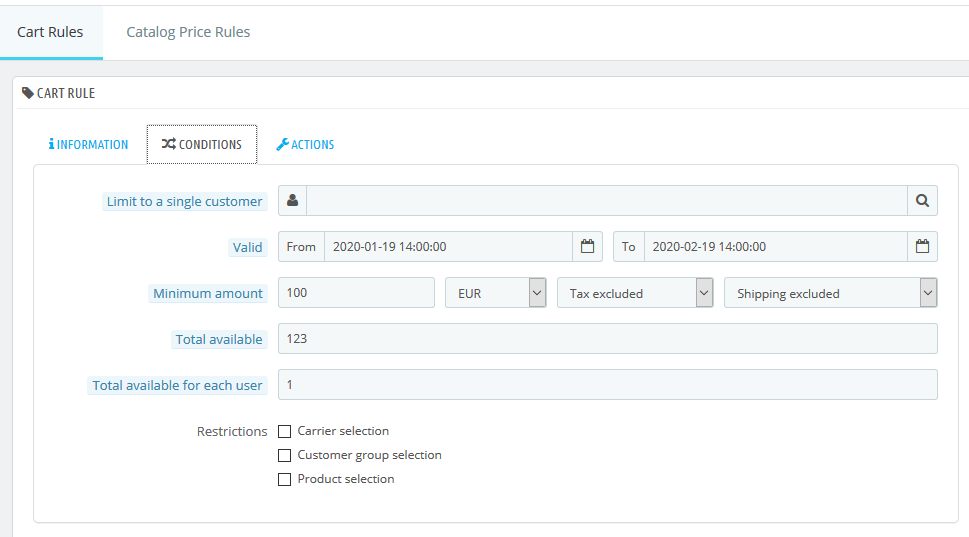
Limit to a single customer – this field allows you to choose the customer to whom the coupon is assigned. If the coupon is to be available to all customers, the field should be left empty.
Valid from – to – coupon expiry date. The default setting is 1 month from the day the coupon was set.
Minimum amount – this is the value of purchases from which the coupon will be active. Enter the value, currency, specify if the minimum amount is net or gross, and whether it includes shipping costs.
Total available – how many such coupons customers will be able to redeem during its validity.
Total available for each user – how many times a given coupon can be used by one customer.
Restrictions – the coupon can be additionally limited to selected carriers, defined customer groups, e.g. logged in or specific products.
3. Actions tab
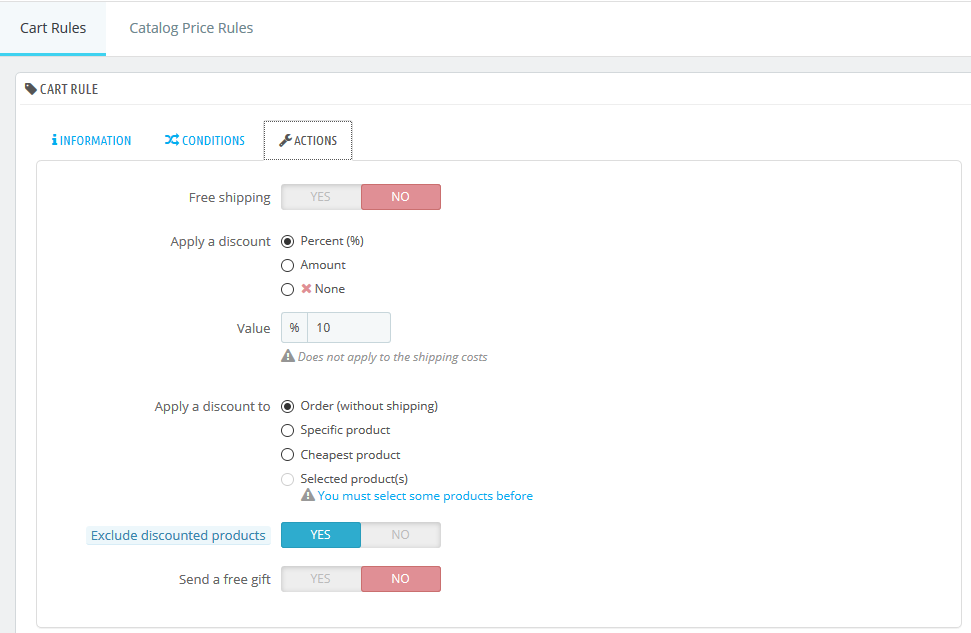
The Actions tab allows you to set the form of the discount or promotion offered. There are several ways to give a customer:
– Free shipping.
– Applying a discount on a given value or expressed as a percentage on the order amount.
– The discount can be allocated to the entire order, selected product, the cheapest product from the order or to a fixed list of products.
– Additional product in the form of a gift to order. It can also be a product that is not normally available.
In the settings you can also exclude products with other discounts from the promotion.
New price rule – promotional campaign
By going to the “Catalog Price Rules” tab and selecting the “Add new catalog price rule” option, the promotion configuration window will open.
Catalog Price Rules
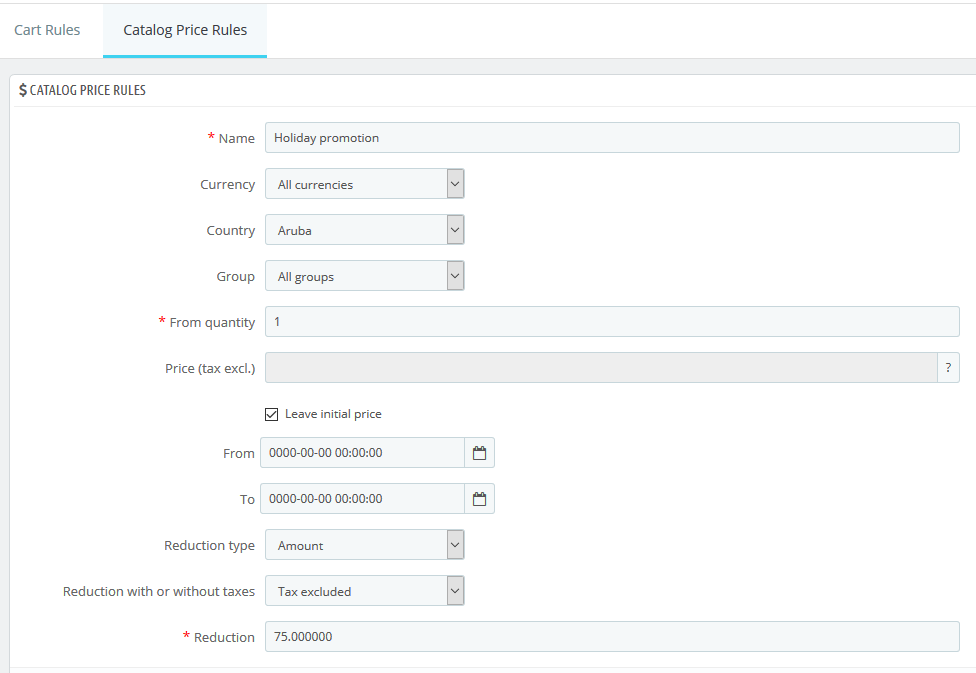
Name – the name of the promotion used in the store.
Currency – the currency of the promotion.
Country – in which countries will the promotion be valid.
Group – a group of customers for whom a given promotion applies.
From quantity – what amount of products should be bought for the promotion to start functioning.
Leave initial price – when selected, the customer will be displayed with the current order value crossed out and the new value including the promotion.
From – To – duration of the promotion.
Reduction type – amount or percentage reduction.
Reduction with or without taxes – whether to include tax in the amount on which the promotion applies.
Reduction – the reduction or the percentage of reduction.
Conditions group
A group of conditions is set below, i.e. information about the above promotion.
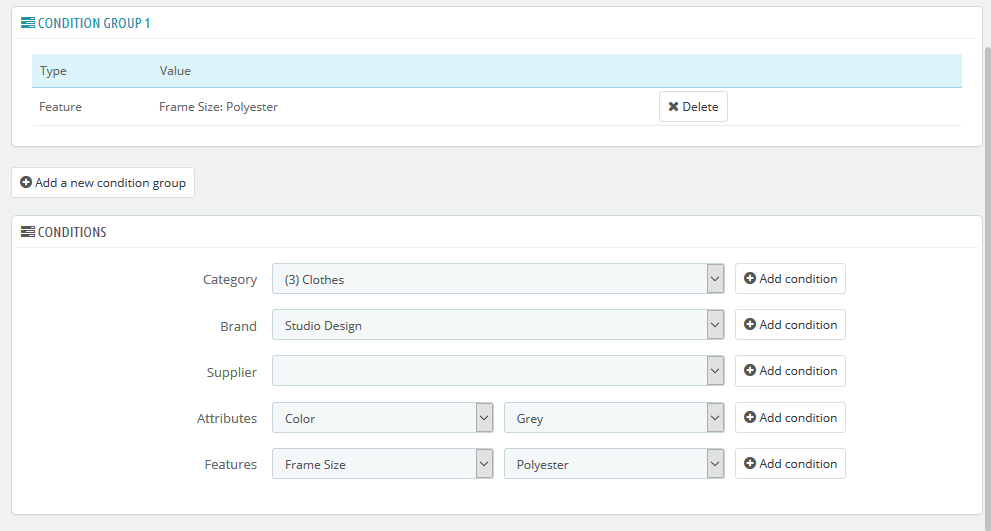
Select the “Add a new condition group” option. This will open a list of conditions that must be met for the promotion to apply.
All conditions must be met, so adding more will reduce the list of products included in the promotion.
The available options are:
Category – the promotion will cover products from the selected category.
Brand – the promotion will cover products of a given brand.
Supplier – the promotion will cover products from a given supplier.
Attributes – promotion for products with the selected attribute entered.
Features – promotion for products with the selected function entered.
If the promotional action applies to only one product, it is also possible to set it in the product edition in the Valuation tab. There you can also set a percentage or amount discount, restrictions to customer groups, country, currency and duration.