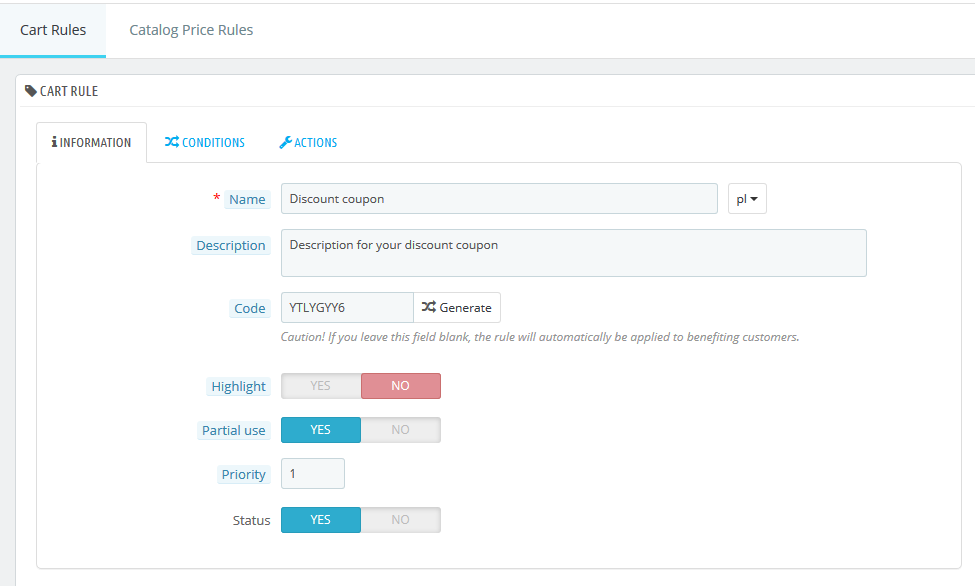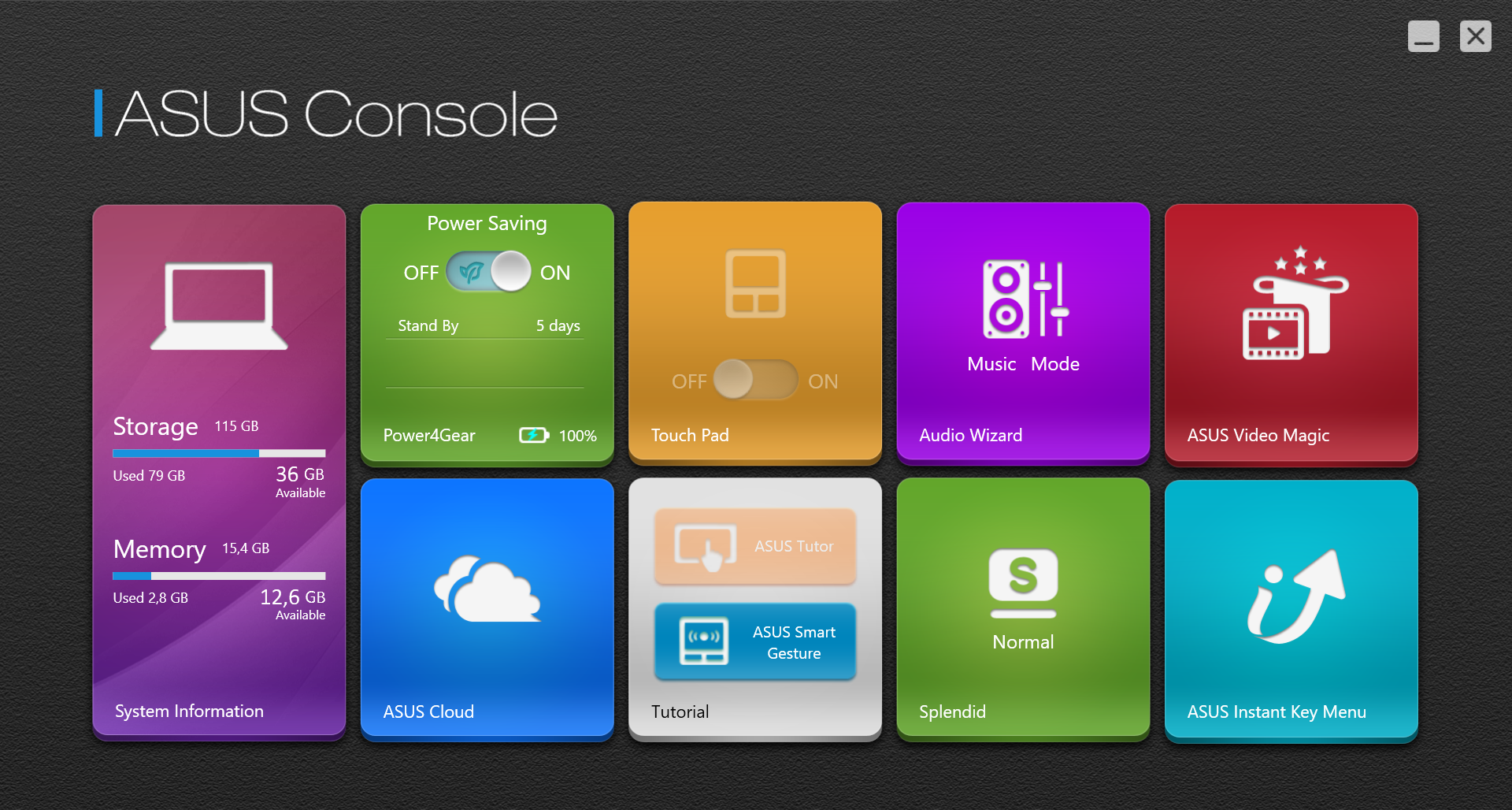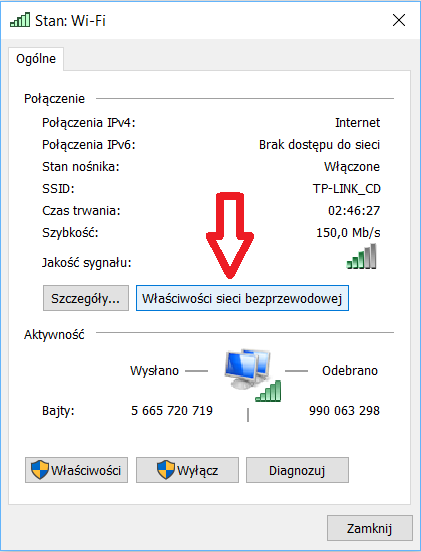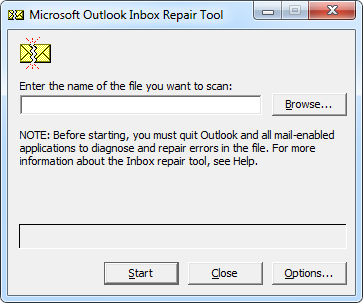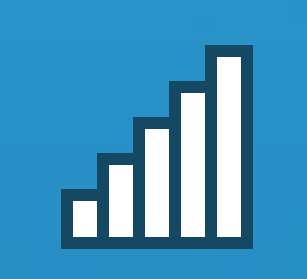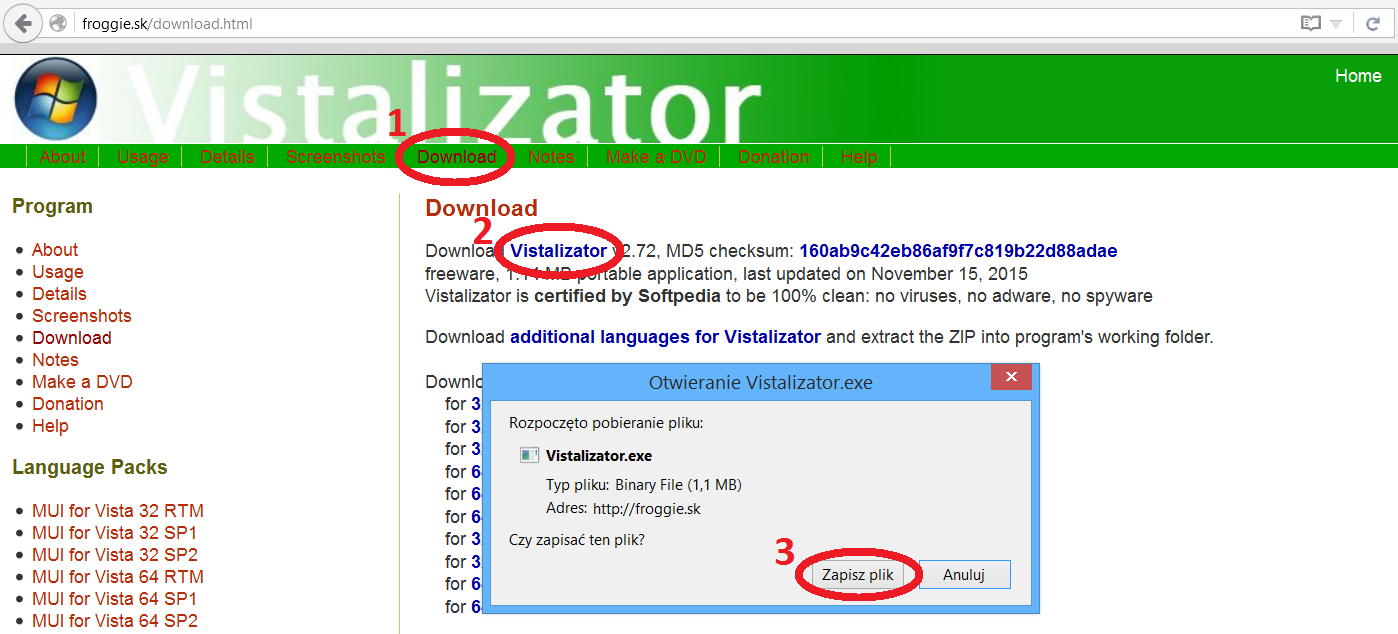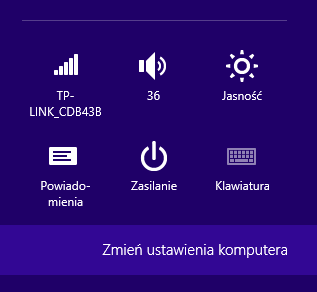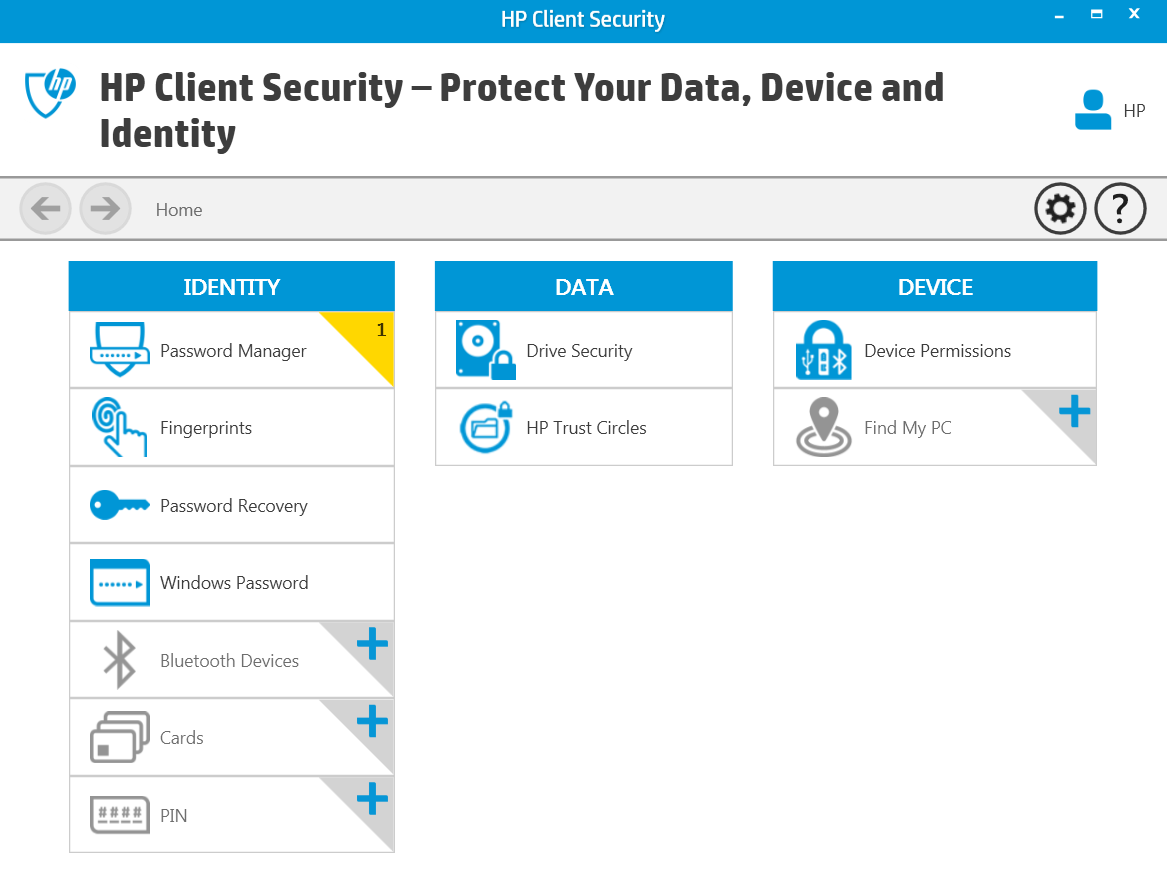Reinstall Windows on a Samsung laptop
Currently, sales of games or programs on CD/DVD are less and less common. Often, even in the purchased box there is a card with a license key and website address from which you can download the program. Thanks to this solution, the destruction of the disc does not cause the program to be lost, and the latest version can be downloaded from the server. Instead, you need internet access and a guarantee that the software company will continue to exist. For security reasons, you can keep the installation file in a safe place.
Laptops with Windows systems have long been sold with a hidden recovery partition replacing the disc. Such a partition allows not only to install the system at the first start of the computer together with a set of all the necessary drivers for a given model, but also gives the opportunity to repeat this action when the system needs to be refreshed or damaged.
On Samsung laptops, this partition’s resources are available through the Samsung Recovery Solution program. The following entry shows step by step how to use this tool to restore the system to its initial state. Reinstall Windows on a Samsung laptop.
Samsung Recovery Solution
1. When starting the computer, press the F4 key in a pulsating manner – this will start the Samsung Recovery Solution program.
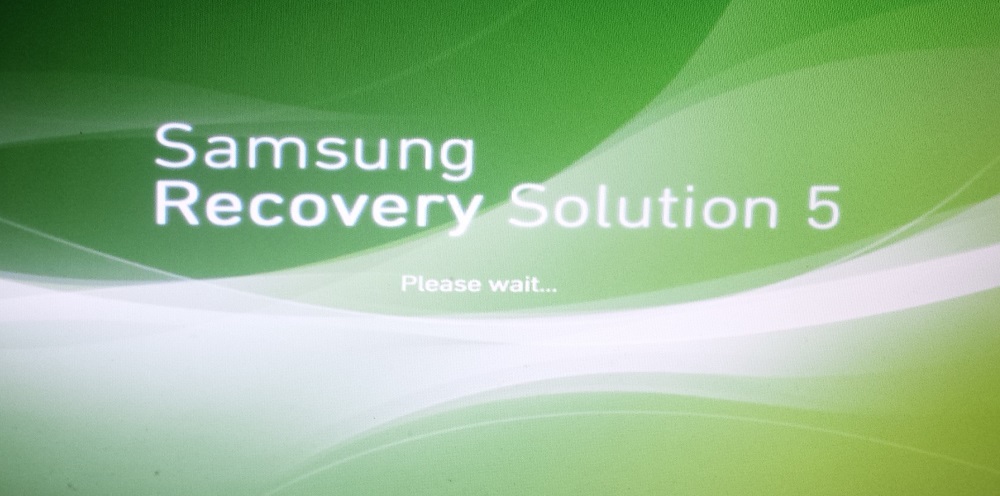
2. Then accept the license agreement.
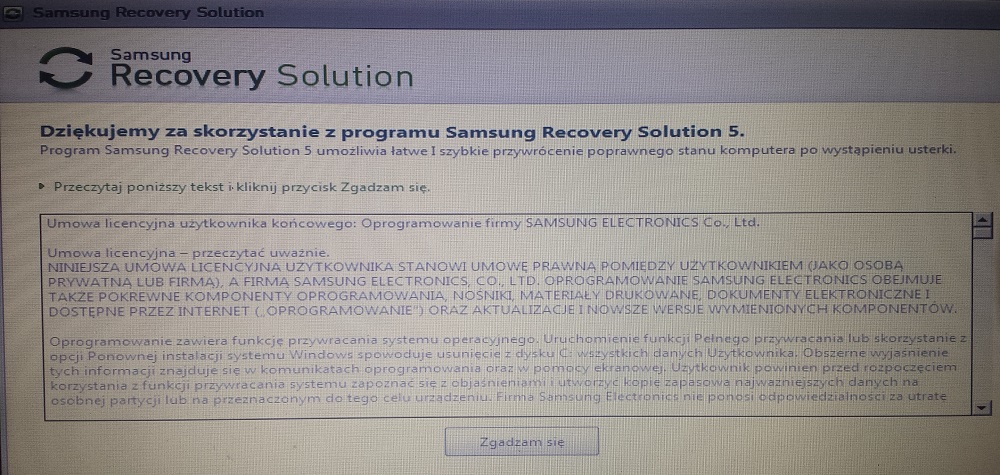
3. The next window contains a selection of available options. Choose Restore.
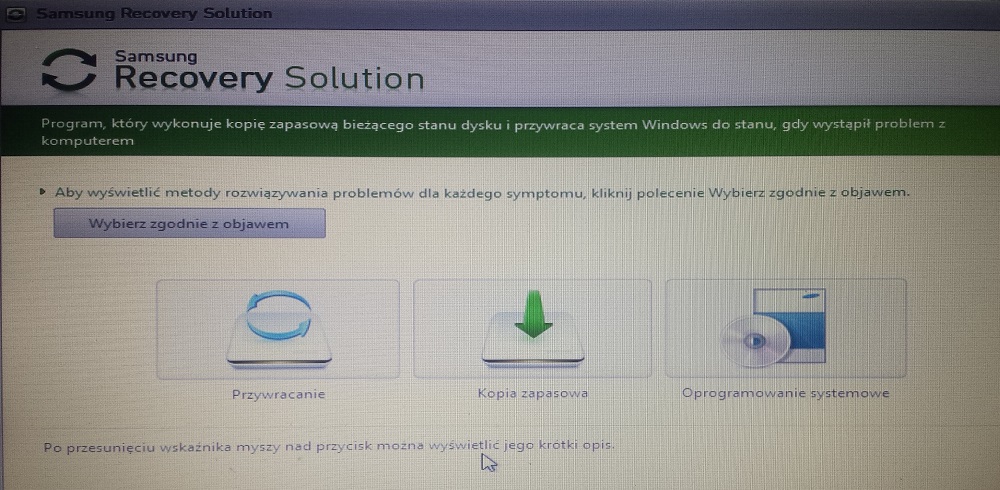
4. The next window has three restore options:
– Basic Restore – restores Windows system files (C:\Windows), avoiding interference with other data on drive C. This allows you to save user data and profile in Windows. An additional copy of important files will, however, protect you from accidental loss.
– Complete Restore – clears the contents of drive C and restores the computer to the state from the first start or another moment if a Full Backup was made.
– Data Restore – allows restoring user data from a previously made backup. System reinstallation involves full restoration of the initial settings, so choose Simplified Restore.
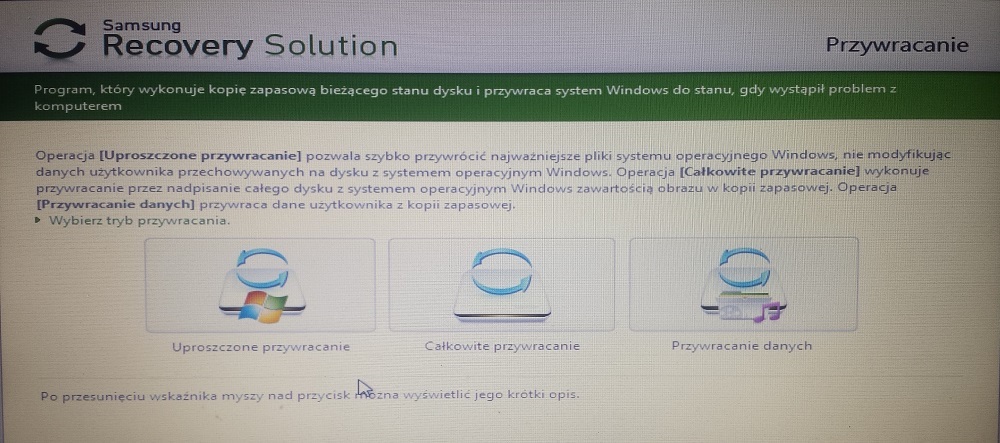
5. In the next window, select the previously saved state and move on.
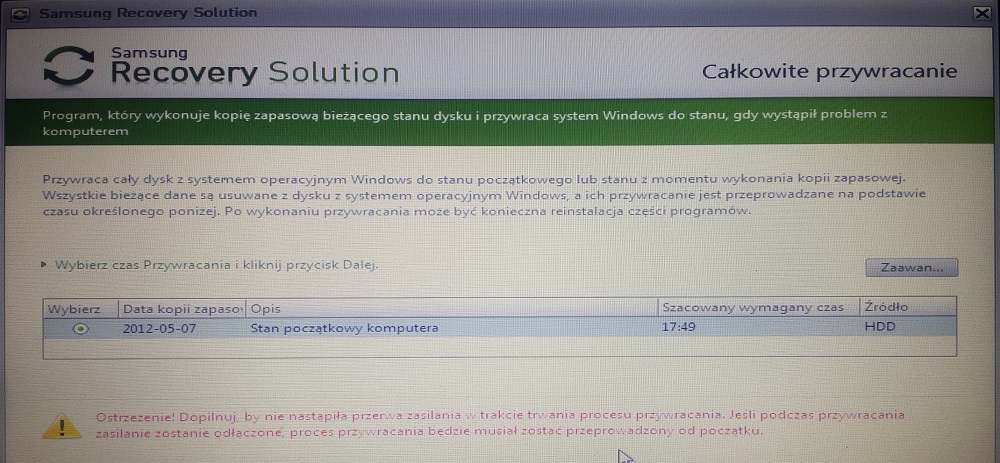
6. Confirm the start of recovery with “Yes” and then restart your computer with “OK”
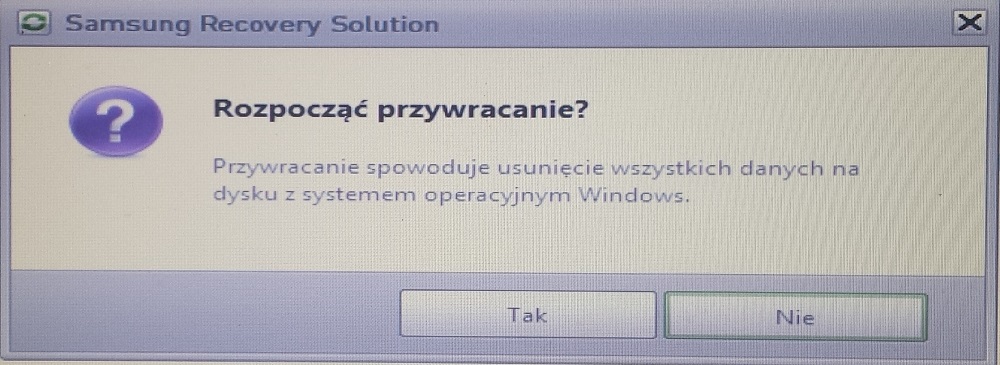

7. After the computer restarts, the system will ask for the language. This is an important element because you will not be able to change the language later.
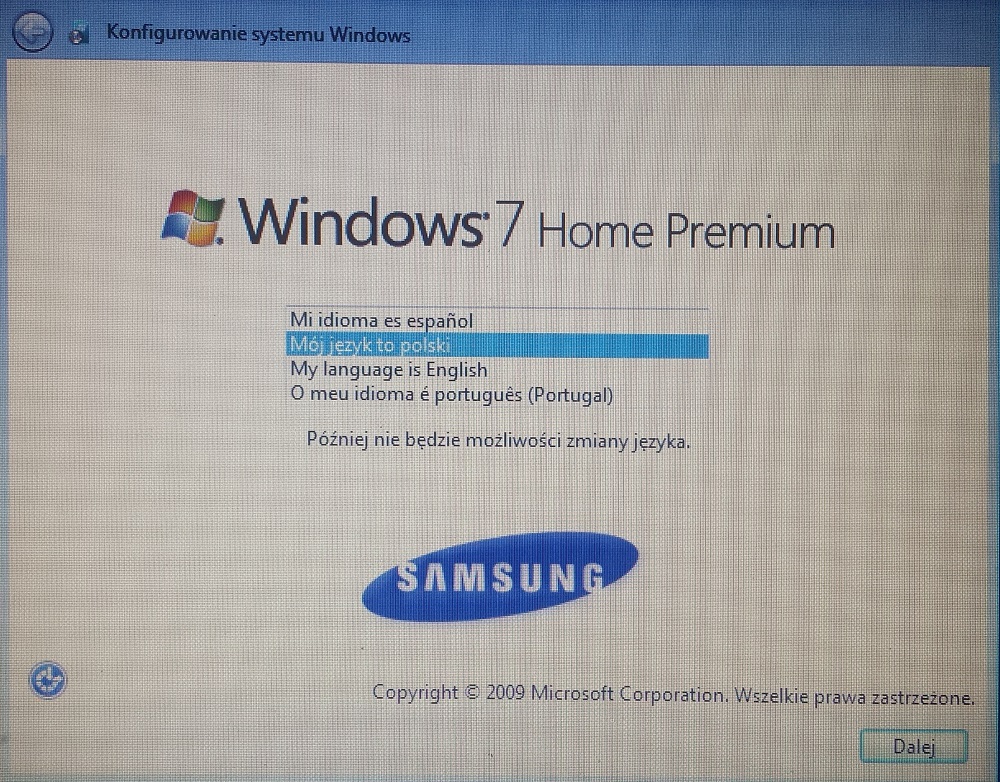
8. The next steps can be quickly skipped by clicking “continue” – these are keyboard selection, acceptance of Windows licenses, update settings, time settings.
After these steps, the system will be able to run a clean Windows system.