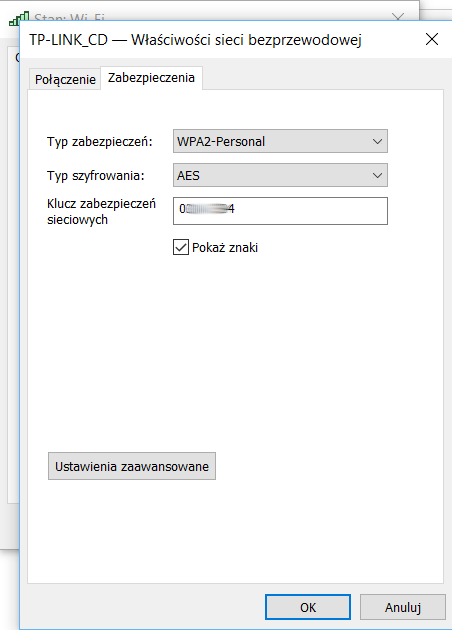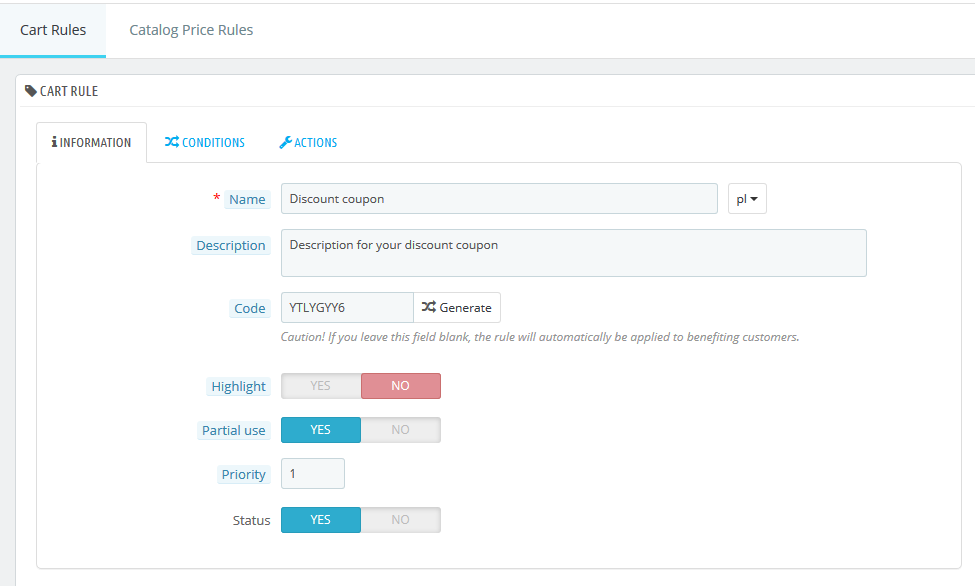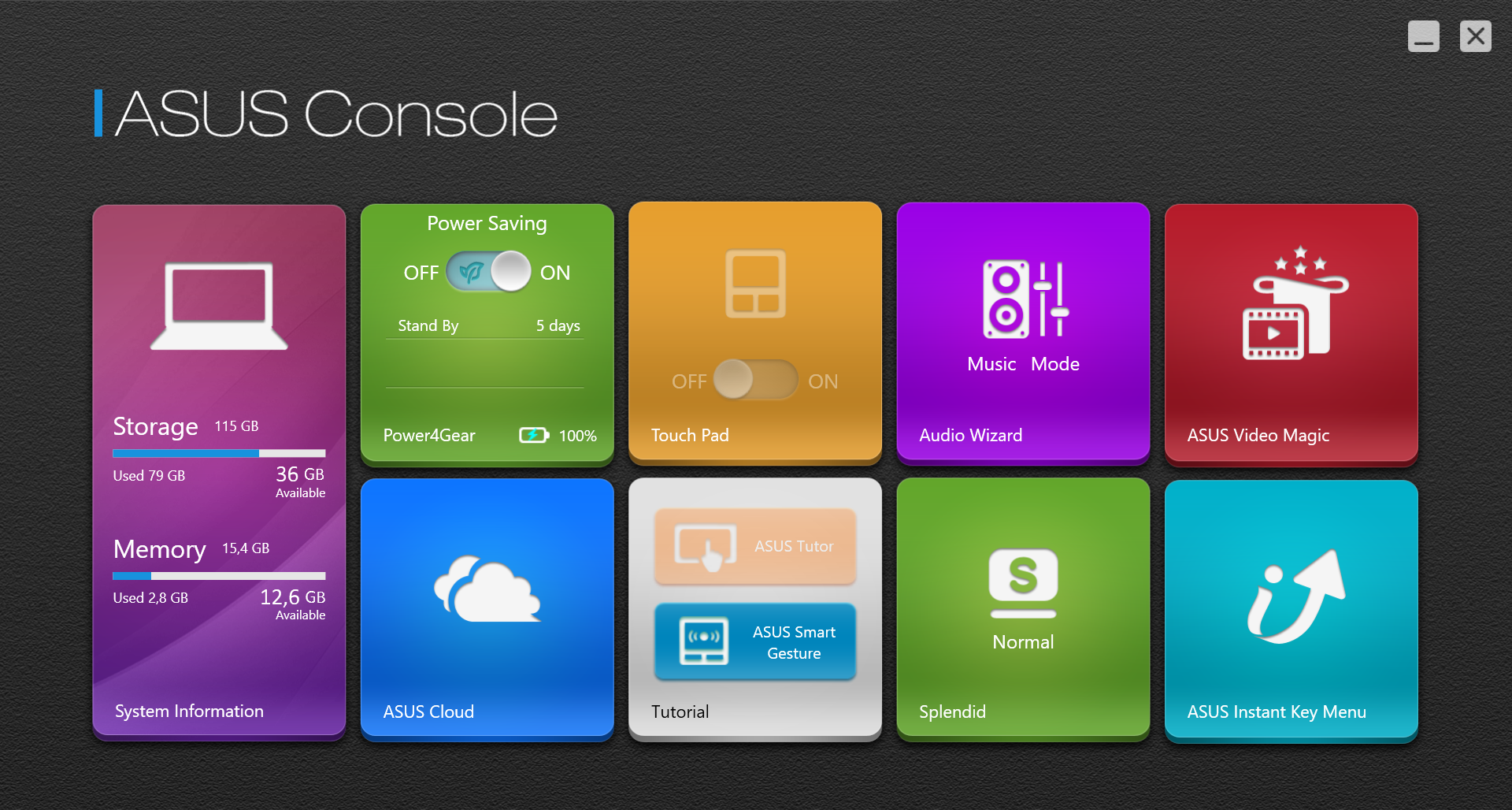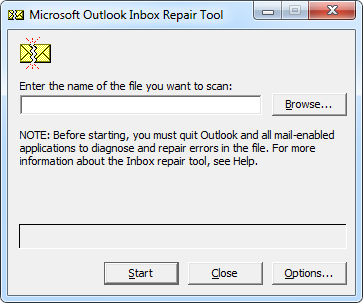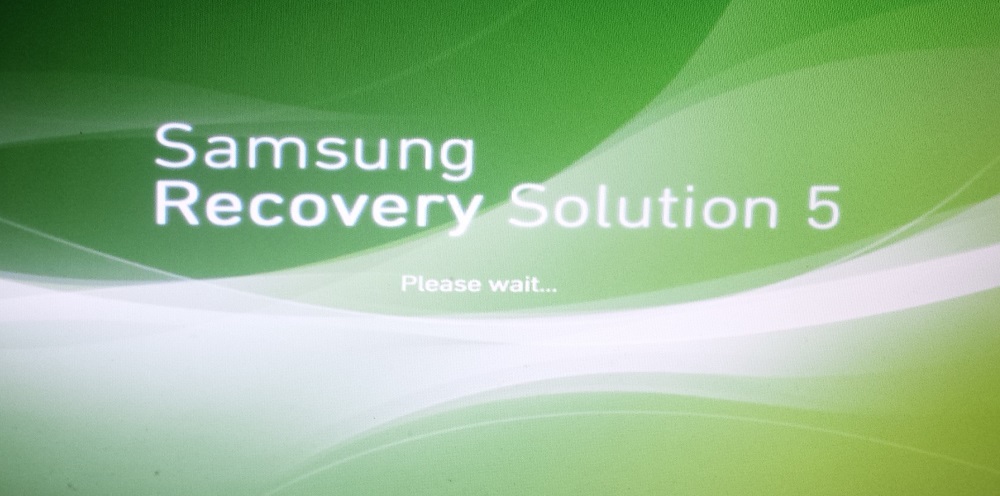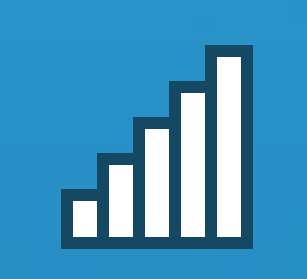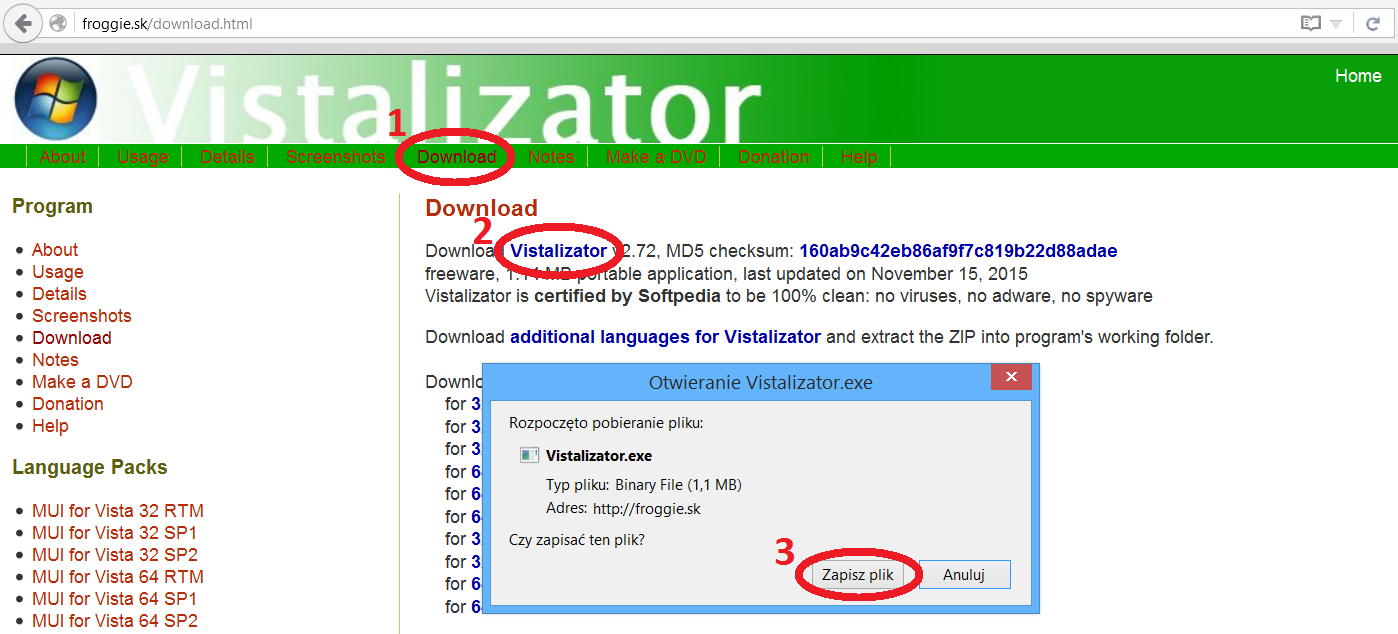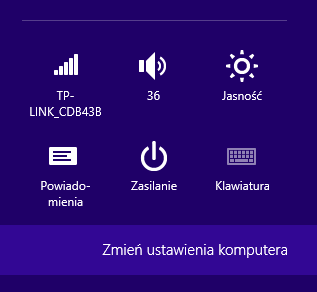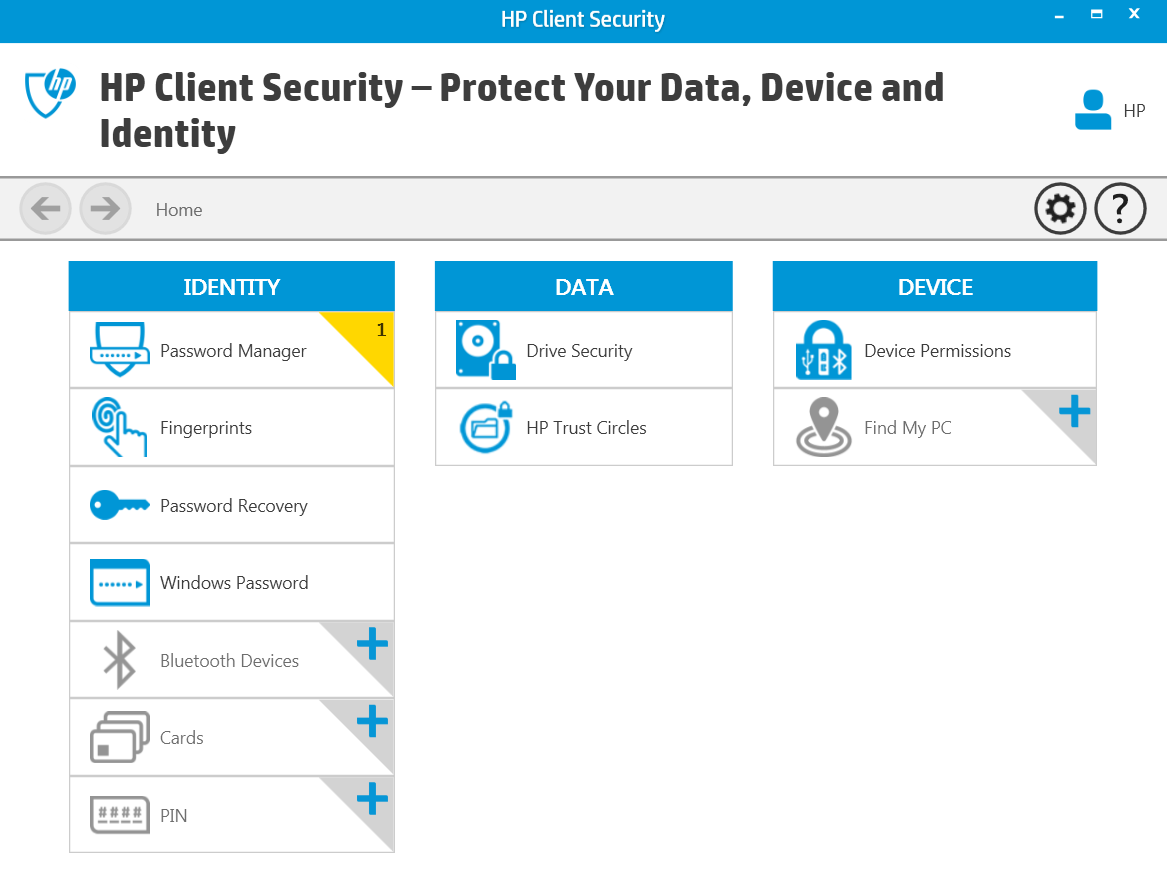How to read the WiFi password saved on your computer
The wireless password is usually written once and forgets. Most often they can be read from the sticker on the router or by logging into the router by entering the appropriate page. More details here. But what if we don’t have access to the router and the password has been saved some time ago? How do you read the WiFi password saved on your computer?
Contents
Reading the WiFi password in a few steps
Step 1
You should connect to the network whose password you intend to read.
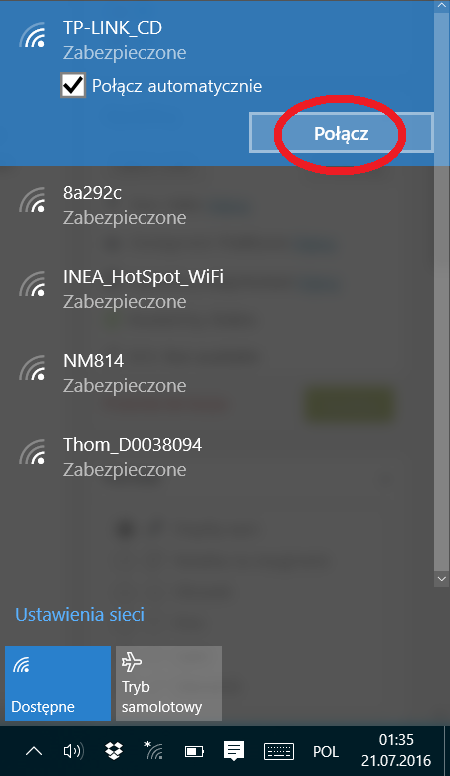
Step 2
It is necessary to right click on the WiFi icon near the system watch. From the displayed options, select “Open Network and Sharing Center”.
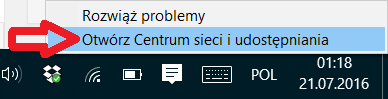
Step 3
In the opened window, open the network properties by right-clicking on the name of the wireless network and selecting the appropriate item from the list or selecting the network with the left mouse button.
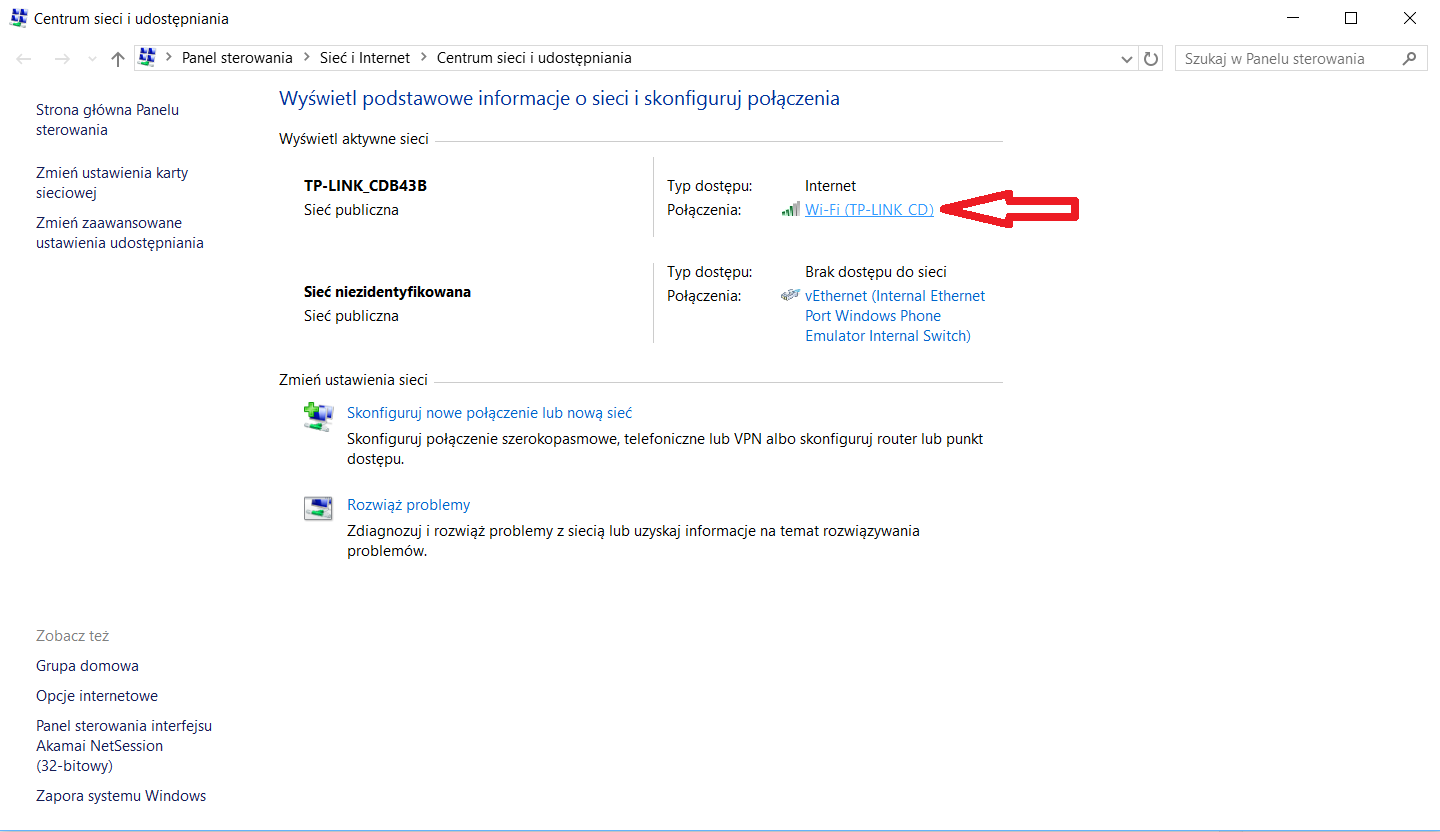
Step 4
In the newly opened window, click the “Wireless Network Properties” button.
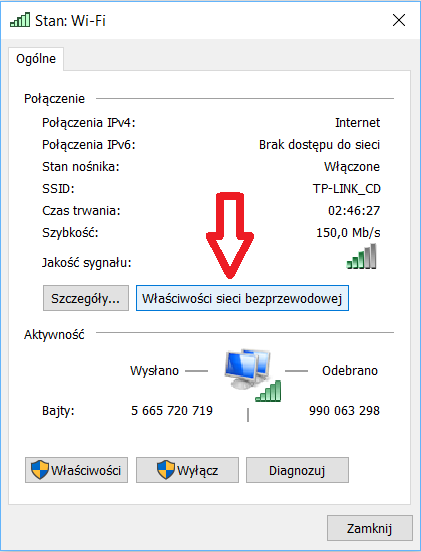
Step 5
In the next window, switch to the security tab, which contains information about the type of security, type of encryption and network security key.
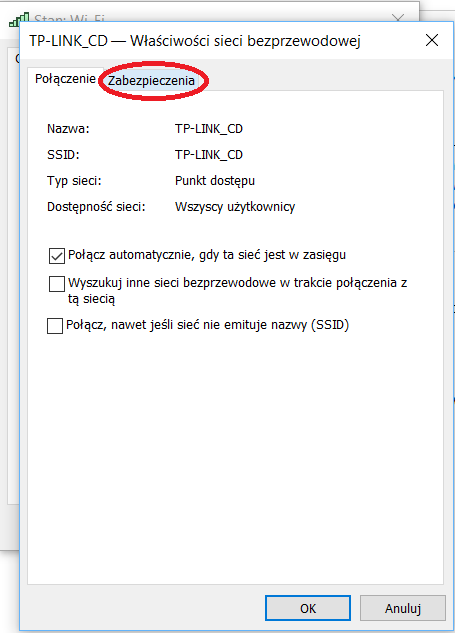
Step 6
The security key is hidden, so check “Show characters”. The system will ask you to confirm this operation. After accepting, you will see a saved password that allows you to connect to the wireless network.